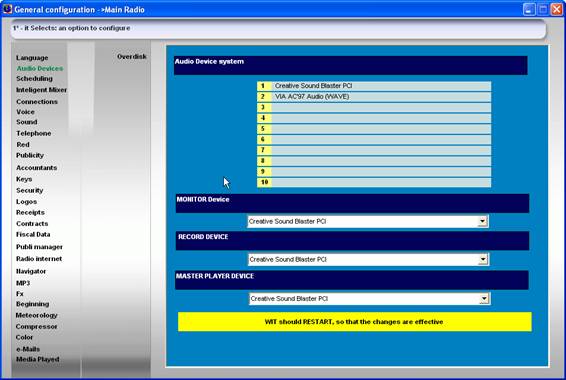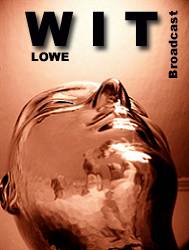
PRESENTATIONS RECORDS
It GUIDES of USER
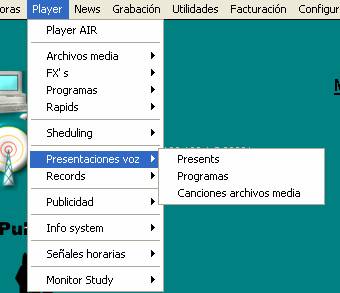
Remote corresponding
to Presentations Records
Presentations Voice
Presents
Programs
Songs
files stocking
Records
Record
Record Manager
Record Week programmer
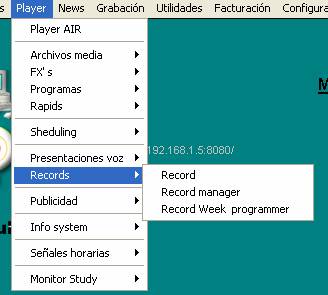
PRESENTS
We will begin commenting that
in WIT presentations of the songs can be recorded, with the voices of
the speakers presenting (INTRO) and saying goodbye to the song (OUTRO)
We can record 50 intro presentations
and 50 of outro for each song. That means that
we can have 50 different presentations for each song ,
for example one with each voice of a different speaker.
And we will be able to choose in any moment those
voice that we want that it presents the songs. And also these presentations
they can be programmed in the scheduling.
In this screen that makes it is to define the 50 presentations, to tell him that speaker speaks and data on the one
speaker.
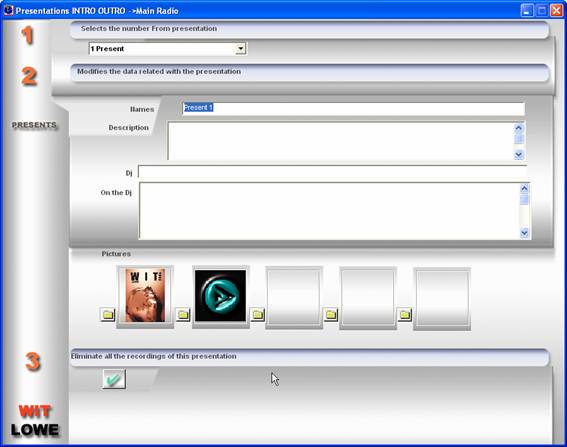
1
We select the presentation
2
We specify the data of the presentation
Name :
We specify a name to define the presentation
Description :
Comments on the presentation, that you
it tries.
Dj : Names of the Dj speaker
On the Dj :
Comments on the Dj speaker
Pictures of the Dj :
Pictures of the Dj speaker
3
To eliminate all the recordings of the
presentation
Here we can borrar all the files of a presentation, of
all the songs.
PROGRAMS
In this screen we can record the presentations of a
it programs.
The programs are believed in witàplayeràprogramasàmantenimiento
The presentations can only be added to the songs.
The presentations of the programs don't have anything to see
with the presents of the files stocking. A program
first it will reproduce their own presentations.
The files recorded in presentations are stored in
the specification portfolio for this in:
Witàplayeràconfiguracionesàgeneralàvoz
The sound card that is used to record RECORD DEVICE you
it configures in :
Audio Witàplayeràconfiguracionesàgeneralàdevice
To reproduce it uses the preescucha card
(CUE)
Audio Witàplayeràconfiguracionesàgeneralàdevice

1
To select the program
2
To select the song
We select the song to the one that
we want to record the presentation.
We should choose that presentation
to record:
Intro : for when the song begins
Outro: for when it finishes the song
3
Recording editor
Here we will record and we will publish the
presentation.
To record pulsamos RECORD
For parar we pulse
STOP
To accept and to keep the recording
we press OK ,
once pressed ok, already pasa automatically to the following song, you
any other file type jumps, masks, several.
In the editor we can write the one
text to read, this text can be loaded automatically in the tele - scroll for it:
-
we open up
the tele-scroll
(I draw television)
-
we select
to synchronize with record voice
And automatically when we press the one
record, the tele-scroll will be activated
From
the drawing MICRO ,
we can consent to the windows mixer
SONGS
FILES STOCKING
In this screen we can record the presentaciones to the songs that we have given of high in
the system.
The files recorded in presentations are stored in
the specification portfolio for this in:
Witàplayeràconfiguracionesàgeneralàvoz
The sound card that is used to record RECORD DEVICE you
it configures in :
Audio Witàplayeràconfiguracionesàgeneralàdevice
To reproduce it uses the preescucha card
(CUE)
Audio Witàplayeràconfiguracionesàgeneralàdevice

1
To select the presentation type
that we will record of 50 o'clock available
If we will record the intro or the outro
Intro : for when the song begins
Outro: for when it finishes the song
We can apply filters to look for the songs to those that
we want to record the presentations, for example that alone they appear those that not
they have been recorded, that of a concrete style, those of a date.
2
To select the song
We select the song to the one that
we want to record the presentation.
3
Recording editor
Here we will record and we will publish the
presentation.
To record pulsamos RECORD
For parar we pulse
STOP
To accept and to keep the recording
we press OK ,
once pressed ok, already pasa automatically to the following song.
In the editor we can write the one
text to read, this text can be loaded automatically in the tele - scroll for it:
-
we open up
the tele-scroll
(I draw television)
-
we select
to synchronize with record voice
And automatically when we press the one
record, the tele-scroll will be activated
From
the drawing MICRO ,
we can consent to the windows mixer
RECORD
MANAGER
It is where we control the recordings of sounds for example
of programs, interviews. Even conversations
phone.
Here we can record and to also publish the recordings
We should keep in mind that we have a programmer of
recordings in an automatic way and weekly that it is the record week programmer
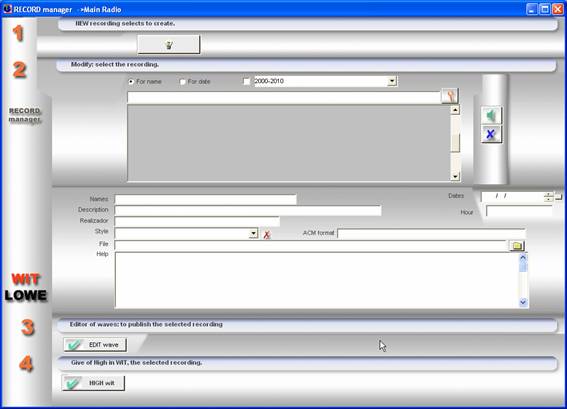
1
To create a new recording
2
To modify / eliminar a recording
Here
we can change the data of a recording.
3
To publish a recording.
The editor of waves opens up.
4
To give of high.
The recording is given of high in
files stocking as several.
RECORD
Here it is where we can record.
Wit records sound directly
tablet, is decir when it records
it compresses at the same time. He/she doesn't need a later compression.
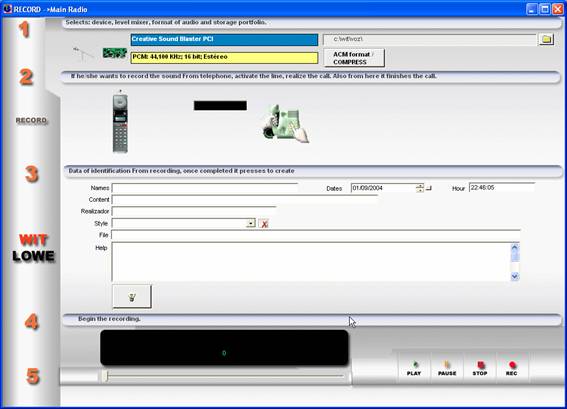
![]()
![]()
1
We select the sound card and
the portfolio where we will store the file
Format ACM: it is the format, compression type
that we will use to record. The available formats depend on the codecs installed in the system. For example Mp3 128

2
If we want to record through the one
telephone activates the line, if we don't omit this step
3
Data for the classification of the
recording
We stuff the data that will be
kept in the publi manger
and later we press to CREATE
4
We can already begin to record
RECORD
WEEK PROGRAMMER
Here we can program recordings that will be carried out each
week, we will tell him the day of the week, the hour of
beginning and the hour of final.
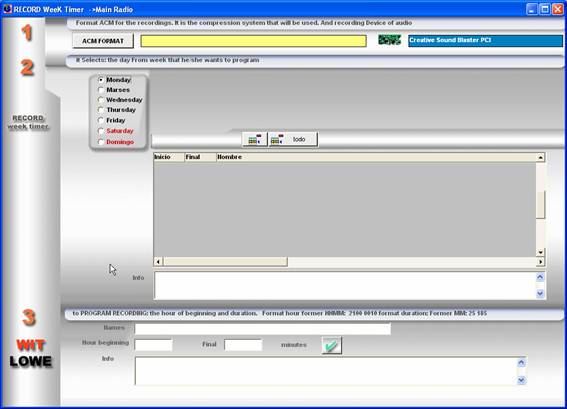
1
We indicate the format type of
compression that will be used and the sound card
2
We choose the day of the week that
we will program. We can also eliminate the recordings.
3
We specify the name of the
recording, hour of beginning and final
The record week programmer works of
the following way :
We should
to have the open PLAYER so that it is activated, because it is the player the one that controls it.
When it arrives the day and the hour, we will be opened a control screen in the player that will show us information on the recording and
the levels of audio.
The scheduled recordings can be visualized from the one
PLAYER in the panel in records.
Record WEEK timer (PLAYER)
Here we have the information of the recordings that we have
programmed for the day.
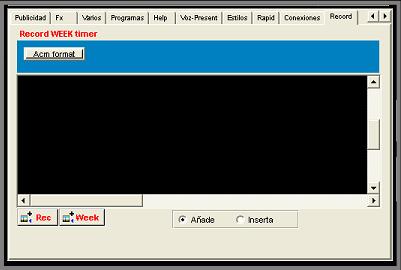 Week: He/she opens the screen of record week programmer.
Week: He/she opens the screen of record week programmer.
Rec : opens record manager.
Acm format: it is the format of
compression that will be used for the recordings.
CONFIGURATIONS: records and presents
Witàplayeràconfiguracionesàgeneralàsonido voice speak
Here we configure the sound level in that you/they will lower
the songs when he/she reproduces a presentation or voice file.
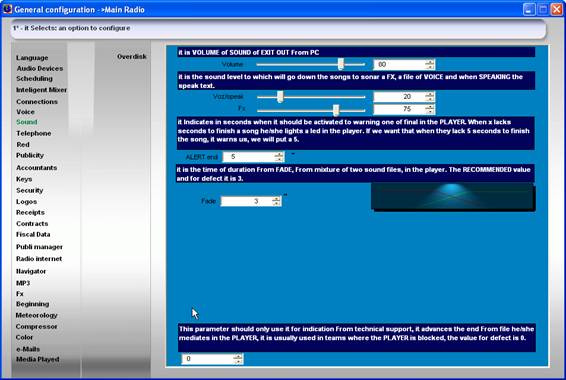
Witàplayeràconfiguracionesàgeneralàvoz
Here we specify the directory of files voice that is
where the voice files will be stored in the hard disk.
We also specify the you GO of the microphone, it is
to say the channel of the sound card that you considered as microphone,
let us remember that also podemos like GO of
microphone a line entrance if we use a microphone that is
connected to a mixer.
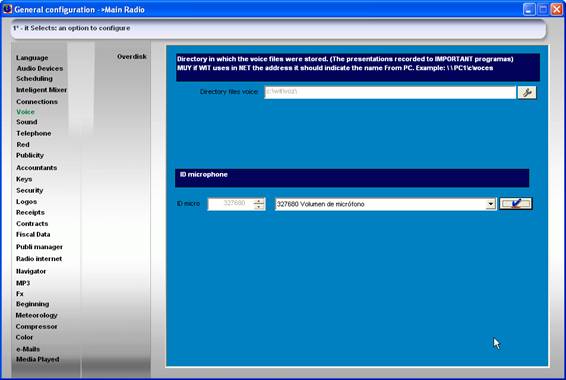
Witàplayeràconfiguracionesàgeneralàaudio devices
Here we specify that sound card will use for
grabar RECORD DEVICE
And which will use to reproduce the sound files
grabados RECORD MONITOR, for
example is it would be the card that would use the recording study for
to reproduce.